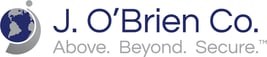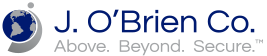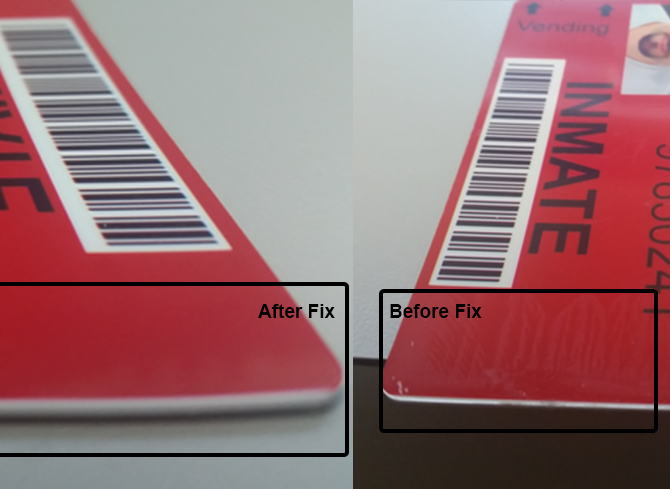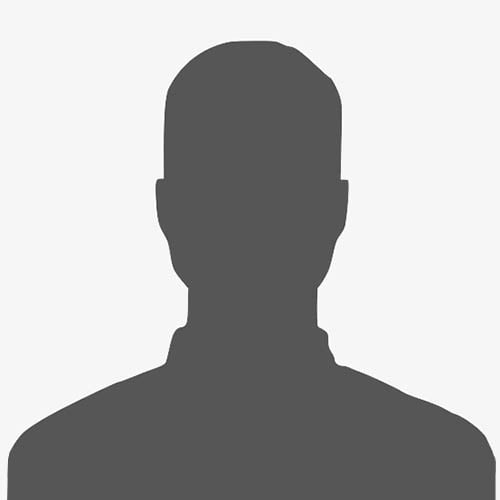The colors are vibrant. Images are crisp. Quality is second to none. ID cards printed on FARGO HDP5000 Card Printers/Encoders do more than protect your organization — they reflect the value you place on your brand. HDP5000 produces ID cards with the highest image quality available. By printing a reverse image on the underside of the HDP Film, then fusing the film to the card surface, the HDP5000 creates an image quality that looks more like a sharp glossy photo than an ordinary ID badge.
Printing on film instead of directly on the card means that the uneven surface of technology cards doesn’t compromise image quality. The HDP5000 can print up to the edge of smart chip contacts and over the edge of the card.
The HDP5000 is one of the most affordably priced reverse transfer printers on the market today. It’s also the most efficient, with improvements at every level. Simple operation requires only minimal training. Cards, ribbons, and overlaminates literally load in a snap via the cartridge-based system. Sharp image quality and new half-panel ribbons make High Definition Printing even more economical. Fast printing, combined with a dual card input hopper for multiple card types, help you fly through the biggest production jobs.
HDP5000 - How to Resolve Clear Transfer Smudge Issue
The fix detailed here will help eliminate the smudge located on the tail end of the finished ID card.
- Go to the “Devices and Printers” page located in Control Panel
- Locate the card printer that you are having the issues with
- Right-click on that printer and click on “Printing Preferences”
- Click on the “Image Transfer” tab
- Increase the “Transfer Dwell Time” by .2 seconds
**Changes will need to be impacted on every computer using the printer.**